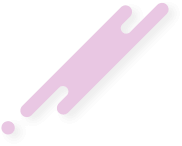Các bước:
- Bạn hãy tạo một thư mục mới (thư mục này sẽ chứa tất cả những file đang làm việc của bạn mà bạn muốn quản lý nó bởi Git)
- Mở thư mục đó bằng Git bash
- Chạy câu lệnh
git initđể tạo local repository - Tiến hành thiết lập người dùng Git bằng cách dùng hai câu lệnh
git config user.name "Tên ở đây"vàgit config user.email "[email protected]" - Sau khi thiết lập người dùng Git, bạn hãy kiểm tra lại cài đặt đó bằng cách chạy:
git config --list
Chi tiết:
Bước 1: Tạo thư mục mới hoặc dùng thư mục có chứa file bạn muốn quản lý bởi Git:Ví dụ: Mình có một thư mục và một file với nội dung như thế này:



git init để tạo local repository